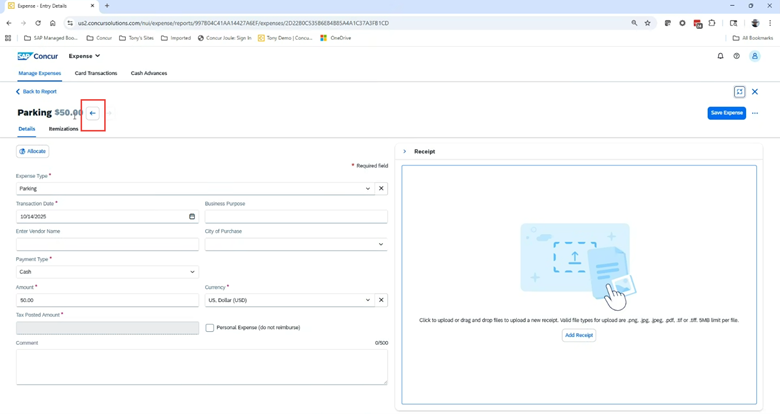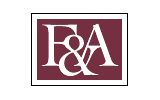1. To add an expense, click the +Add Expense button on the right side of the page.
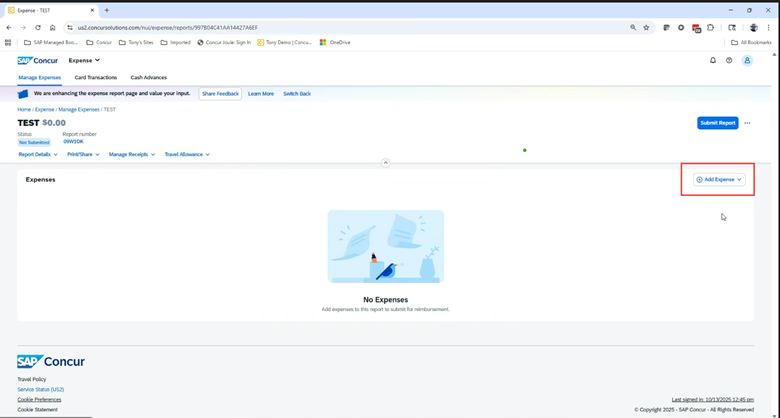
2. The expense entry now shows a listing in the left panel and the details of each expense in the right panel. All expenses can be added from the left column using the +Add Expense button.
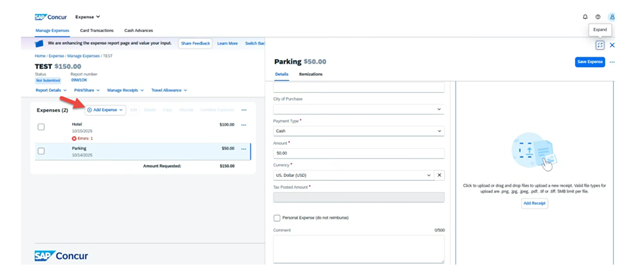
3. Error messages now appear on the expense lines as well as in the top right corner. Hover over the error on the expense line or click View Alerts to see additional information.
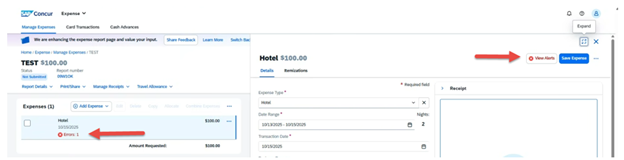
4. To delete an expense, click the ellipses in the top right of the expense report and then select Delete Expense.
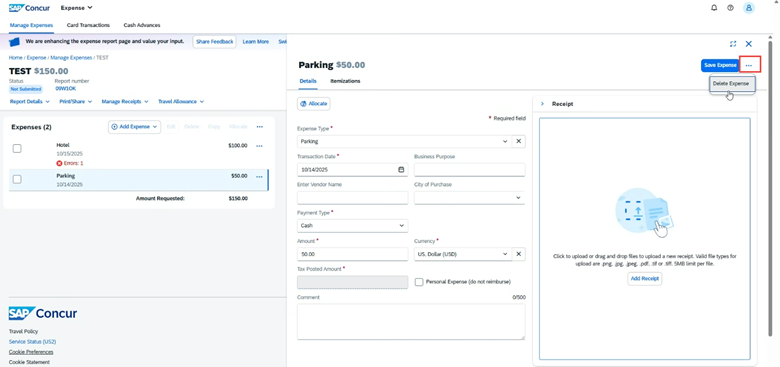
5. Use the expand button in the top right to expand the view to show only the right most columns.
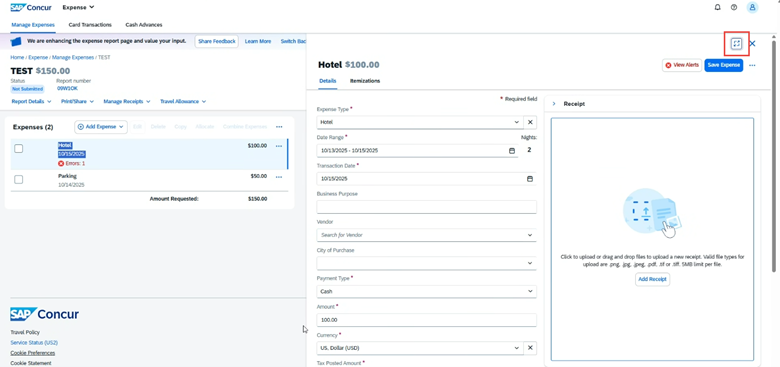
6. The expanded entries look like this (without the left column listing of all expenses).
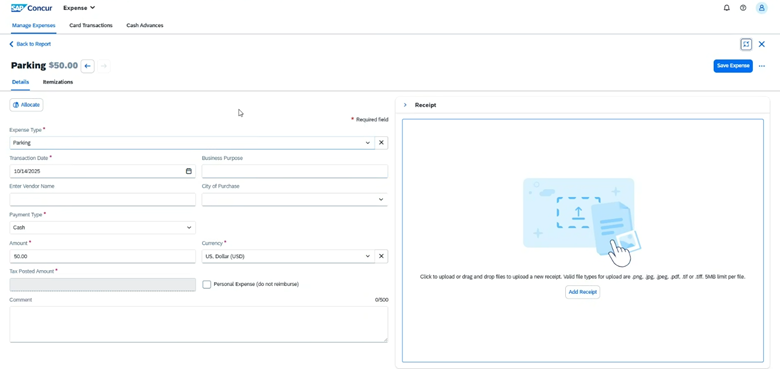
7 .From this expanded view, you can toggle between expense lines using this arrow.