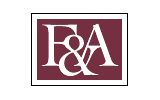Making a payment on behalf of a student has never been easier. To make a payment on behalf of a student you must be listed as a Delegate on their account. You can read more about the Delegate Access process here.
Once you have been assigned as a delegate to a student's account you will be given your own FSUID and password which you can use to login to the MyFSU Portal at https://my.fsu.edu. From there, follow the steps below to make a payment on behalf of your student.
Step 1: Login to https://my.fsu.edu
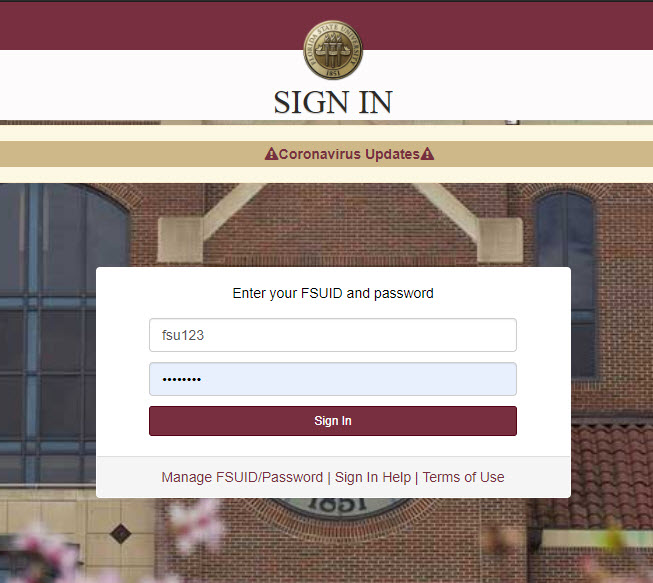
Step 2: select "SC" to enter student central
Note: If you are a faculty or staff member your experience will differ from the student point of entry. To access Transact as a faculty or staff member, navigate to the My Finances portlet in the MyFSU Portal and click "Make a Payment".
![]()
Step 3: Navigate to your "delegate homepage" if you do not land there
Because authenticated FSU users can have multiple personas you may not arrive on the Delegate Homepage when you select "SC" from the portal. To correct this, click on the drop down menu at the top of your page where you will either see "Student Homepage" or "Faculty and Staff Homepage" to swap to "Delegate Homepage". Once on the Delegate Homepage, select "My Student's Details".
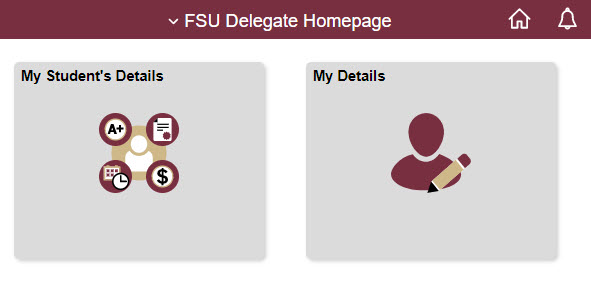
step 4: Multiple Student Delegate
If you are not the delegate to multiple students you may skip to Step 5. If you are the delegate of multiple students you will be asked to select which student you would like to view. You will make this selection again in Transact, so this selection is arbitrary.
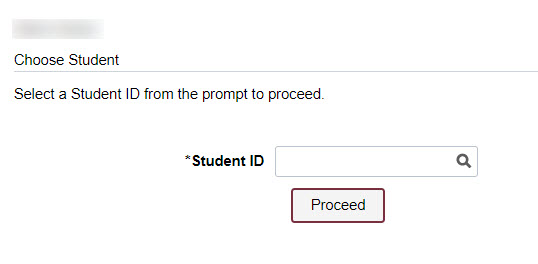
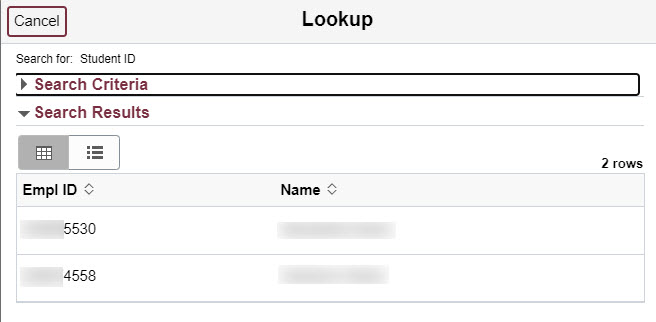
Step 5: After selecting your student, select "Make a payment" to be transferred to Transact
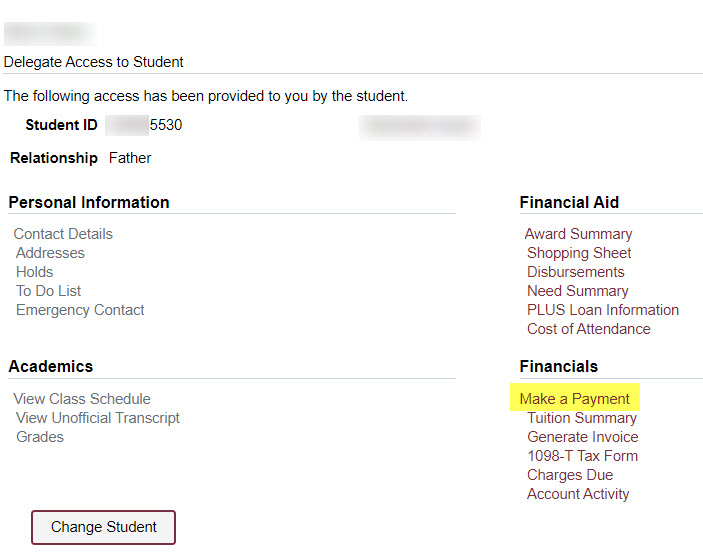
You will be presented with a warning as you are leaving MyFSU Student Central. This warning indicates that if you are the delegate of multiple students you will have to reselect your student in Transact.
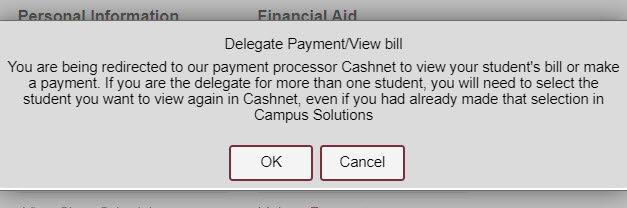
Step 6: In Transact you will be presented as the student and can make payments or research the account.
If you are the delegate of multiple students you will be able to swap between them by clicking on the pencil icon.
![]()
Step 7: select "make a payment" in Transact
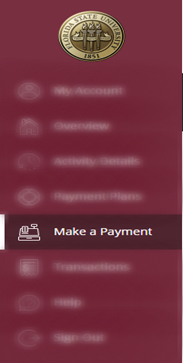
step 8: for each charge category, enter the amount that you would like to pay or select "balance" to pay the entire balance of the category
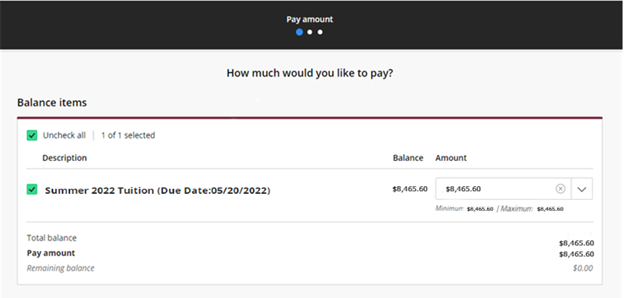
step 9: choose your payment option
If adding a new credit card or ACH option you will be asked to enter your information on the next screen. Delegates will have the ability to store payment data on behalf of their students for future use.
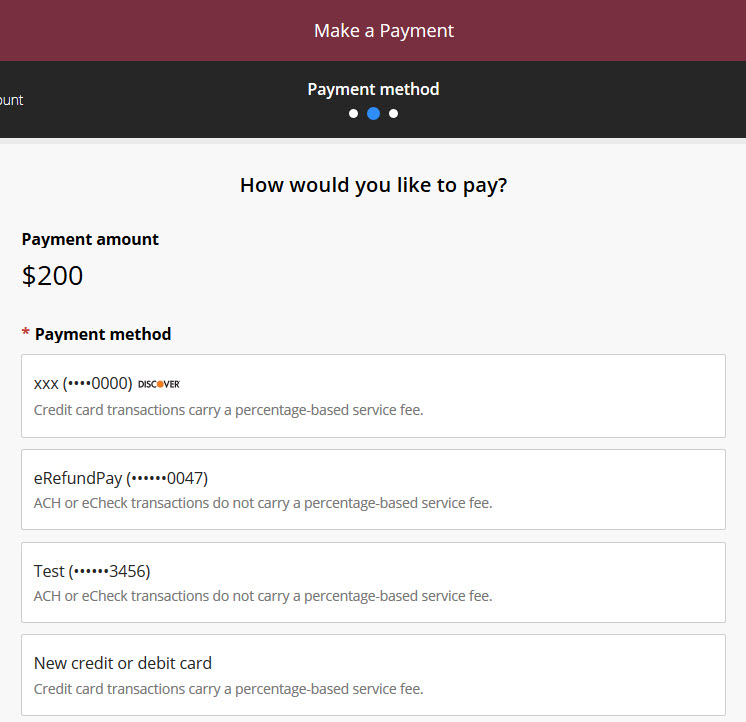
step 10: If paying by credit card, acknowledge the service fee
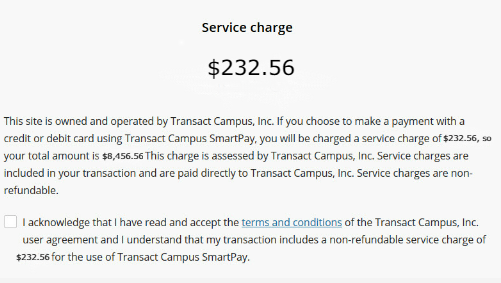
Step 11: payment confirmation
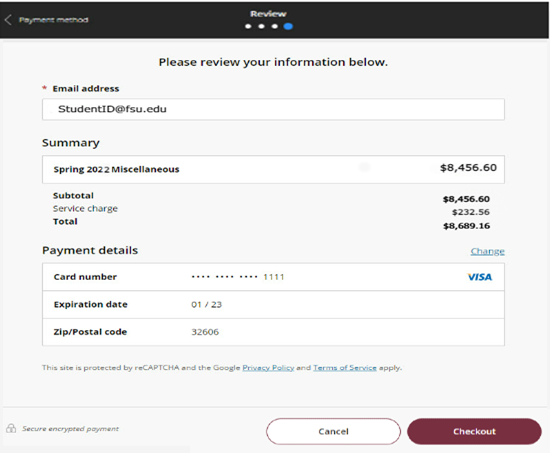
step 12: Success and receipt view
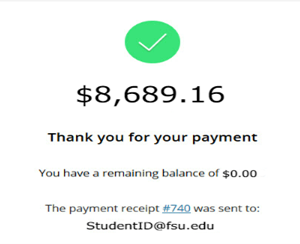
Step 13: Sign out
By clicking "Sign Out" you will be brought back to the MyFSU Student Central system. If you are the delegate of multiple students you will not have the ability to sign out and return to the MyFSU Student Central system. When you sign out you will need to navigate back to Student Central to complete any additional transactions.