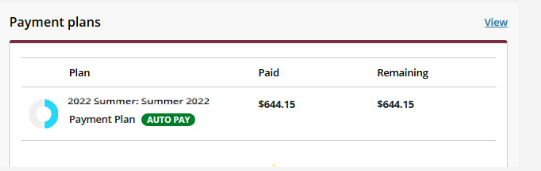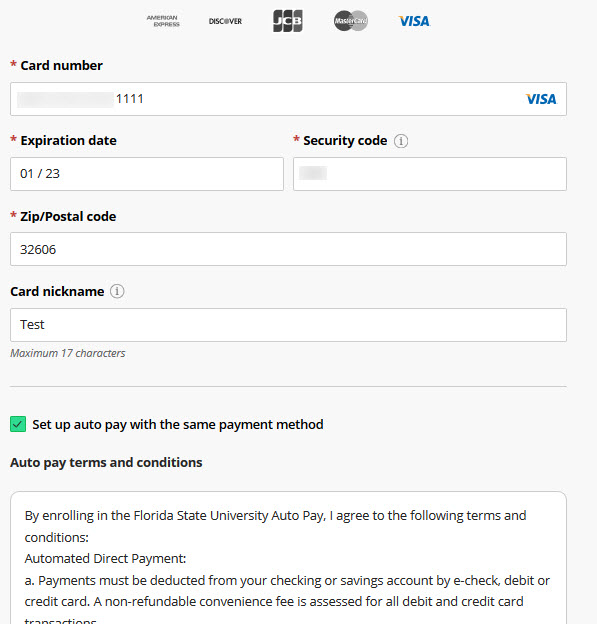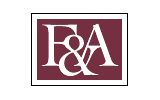Transact offers students the ability to enroll in a tuition and fees payment plan which splits the total cost of tuition, dining, or housing into installments. Students can select to pay in 2 or 4 installments for the fall and spring terms for tuition and dining, and 2 installments for housing. Students enrolled in summer sessions A, C, and/or F can select to pay in 2 installments. Payment plans are not offered for students enrolled in summer session B. The first installment will be due at the time that the student signs up for the plan, along with a $15 service fee. Subsequent installments are due every 4-6 weeks during the term. Students can sign up for the payment plans entirely through the Transact System and will receive emails as payment dates are approaching. For more information about which payment plans the University offers, visit the Student Finance website. To sign up for the payment plan, follow these simple steps:
Step 1: Login to https://my.fsu.edu
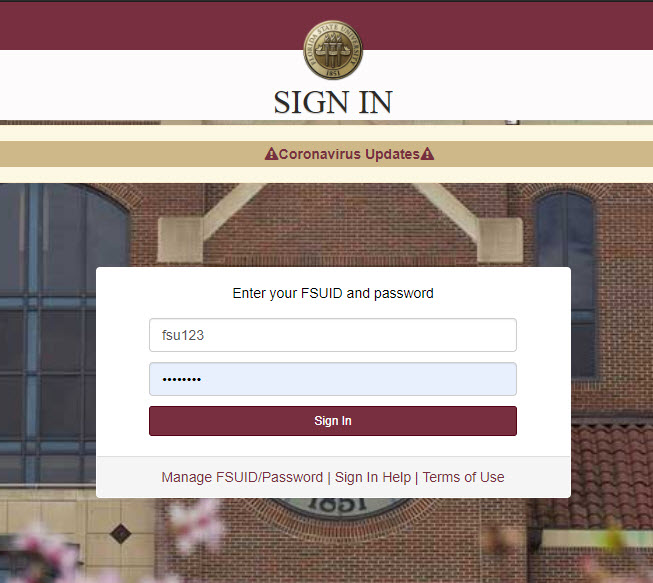
Step 2: select "SC" to enter student central
Note: If you are a faculty or staff member your experience will differ from the student point of entry. To access Transact as a faculty or staff member, navigate to the My Finances portlet in the MyFSU Portal and click "Make a Payment".
![]()
step 3: select "My Bill" to enter your student financial account
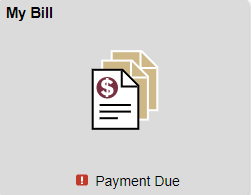
Step 4: Select "Make a payment" to be redirected to Transact
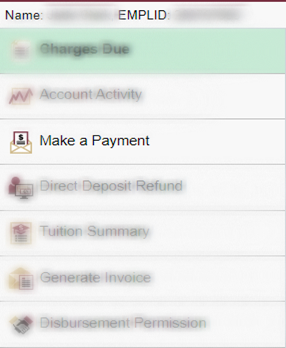
Step 5: select "Payment Plans" in transact

Step 6: Select "View payment plan options"
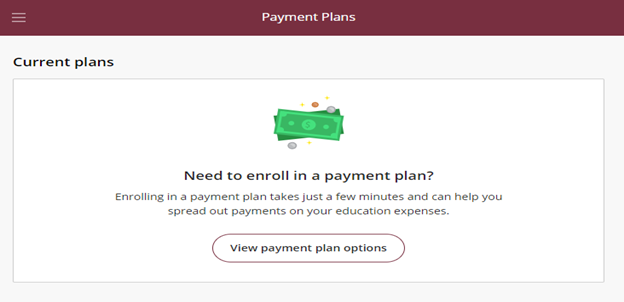
Step 7: View available plans and basic terms, Select "Enroll in Plan"
FSU currently offers 2 or 4 installment payment options for tuition and dining or a 2 installment plan for housing, which will be reflected in Transact. If you owe a past due balance from the current or a prior term you will receive an error message that you cannot sign up for a current term payment plan until you have satisfied the prior term balance.
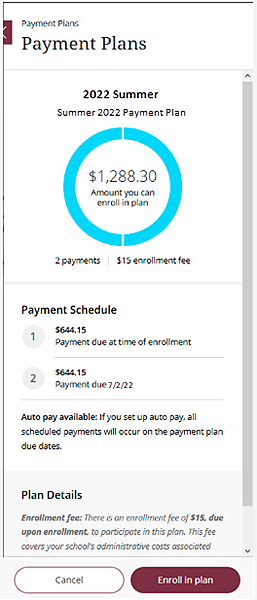
Step 8: Review the terms of your payment plan and type your electronic signature
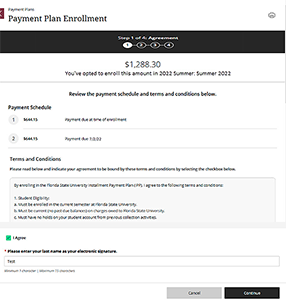
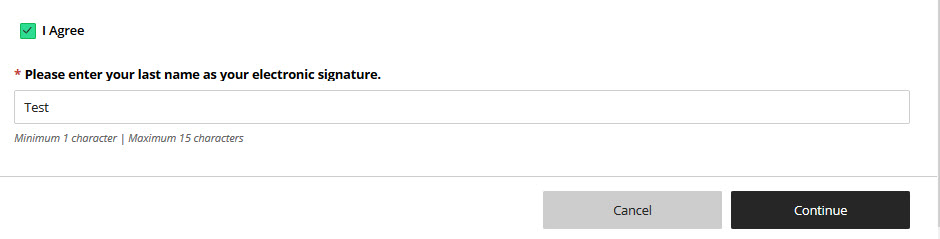
step 9: review your charges due at the time of enrollment
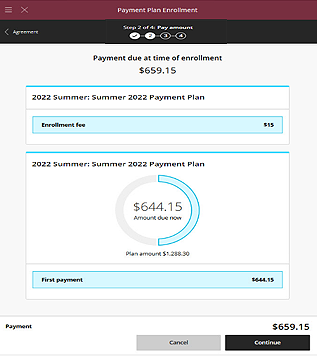
Step 10: Choose your method of payment
Payment plans cannot be paid by International Wire.
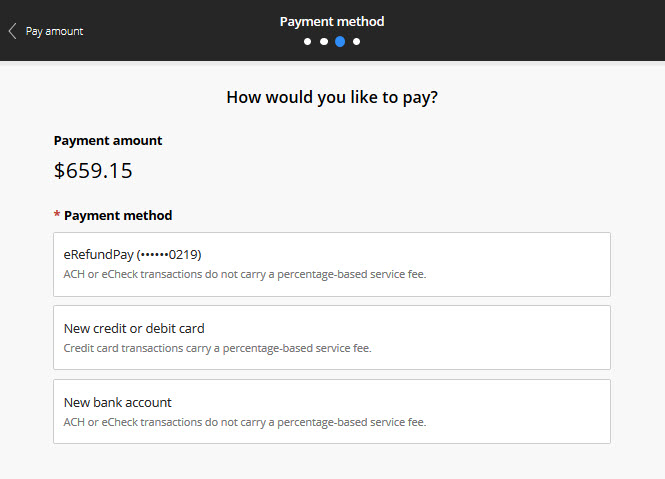
Step 11: Enter your payment data
Payment Plans allow for the option to enroll in "Automatic Payments". As you are entering your payment information, the system will default this payment source as an automatic payment for your future installments. You can opt-out of automatic payments by unchecking the "Set up auto pay with the same payment method" box.
Step 12: Acknowledge current and future service charges if paying by credit card
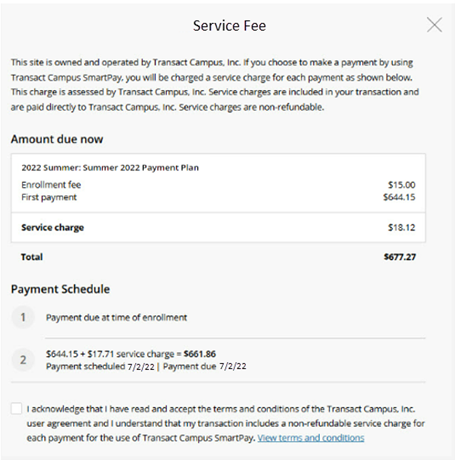
Step 13: Review transaction for accuracy and select "pay"
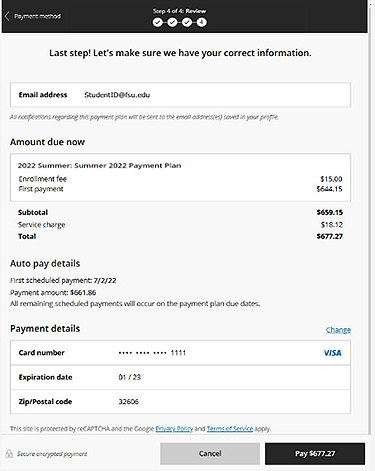
Step 14: success and review receipt
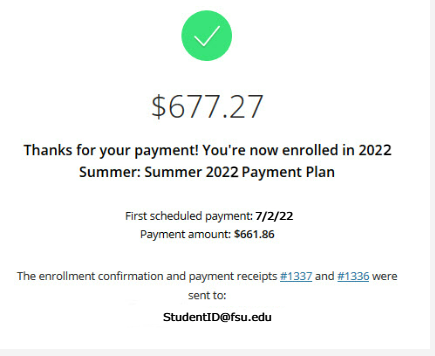
Step 15: Reviewing payment plan details and future dates
You can review payment plan timing, due dates, and other settings on the Transact Overview page.